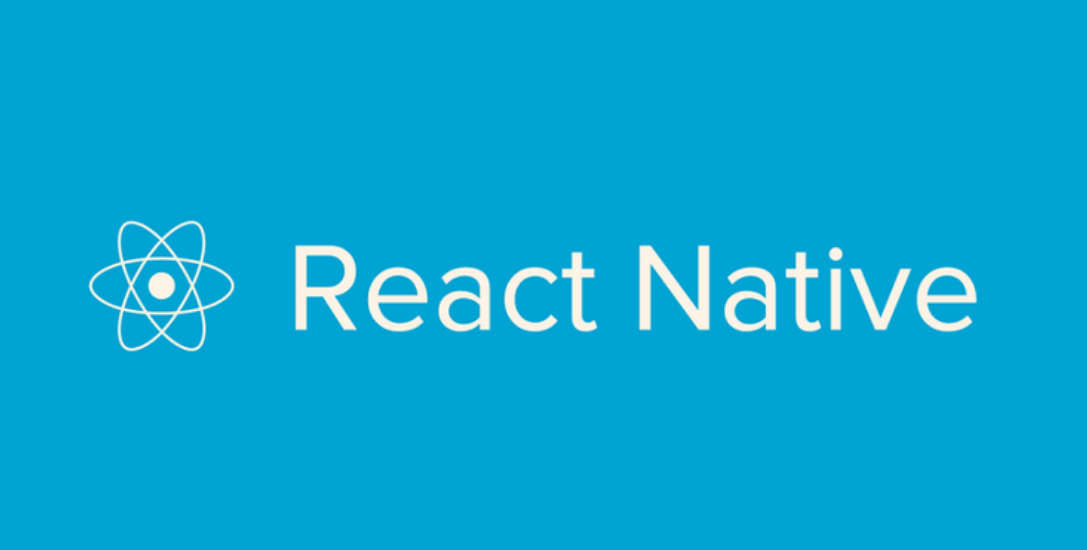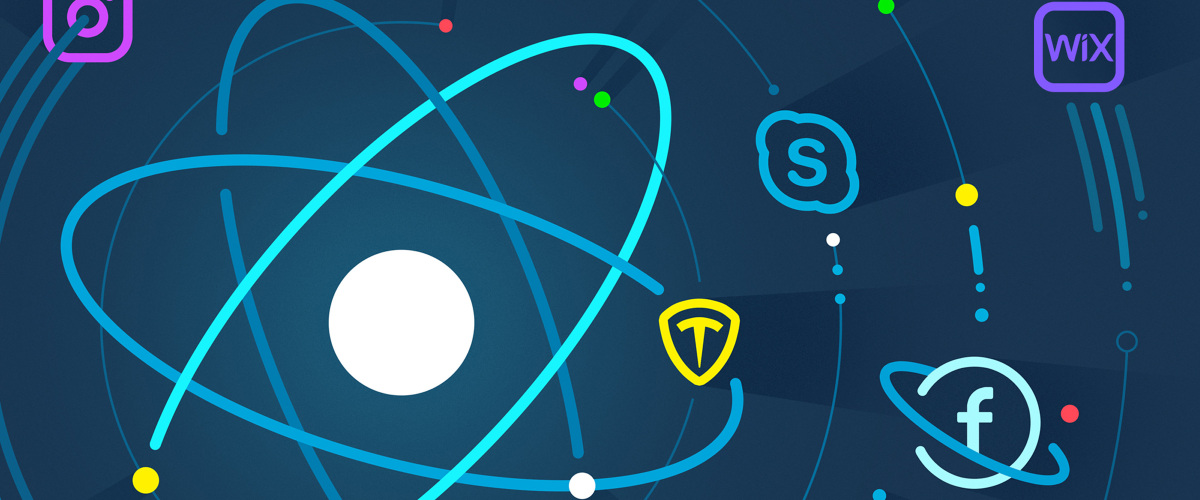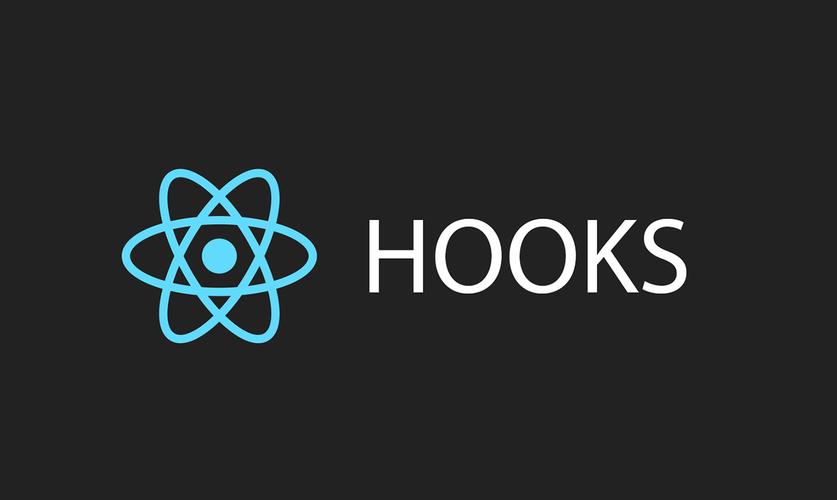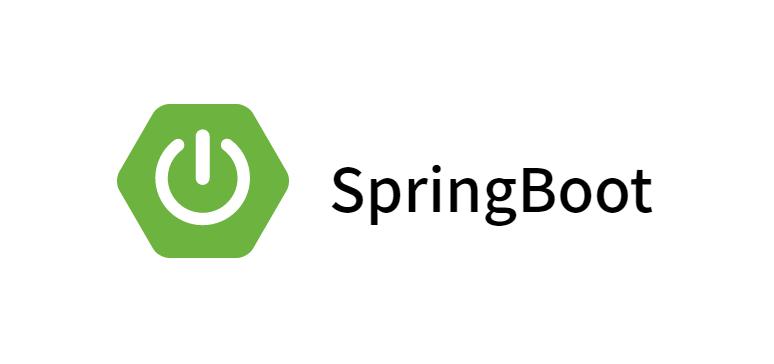stylesheet语法
stylesheet是rn中的样式表属性,我们可以认为是Vue组件中的style标签里面的内容
var styles = StyleSheet.create({
container:{
marginTop:25,
marginLeft:30,
backgroundColor:"red",
width:300,
height:400
},
top:{
backgroundColor:"green",
height:250,
margin:10,
},
bottom:{
backgroundColor:"yellow",
height:110,
margin:10,
},
border:{
borderWidth:3,
borderColor:"black",
}
});
|
响应式布局
- 因为是移动端开发,因此在
rn中没有所谓的数据单位,也就是我们在h5中的px或者是rem等…但是我们可以使用rn内置的属性去获取当前屏幕的宽高(Dimension)
import { Text, StyleSheet, View , Dimensions} from 'react-native'
import React, { Component } from 'react'
export default class App extends Component {
render() {
return (
<View style={styles.container}>
<View style={styles.items}>
<Text>首页</Text>
</View>
<View style={styles.items}>
<Text>个人信息</Text>
</View>
<View style={styles.items}>
<Text>扫一扫</Text>
</View>
<View style={styles.items}>
<Text>关于页</Text>
</View>
</View>
)
}
}
const styles = StyleSheet.create({
container: {
flexDirection: 'row',
},
items:{
justifyContent:'center',
alignItems:'center',
backgroundColor:'skyblue',
width: Dimensions.get('window').width/4,
height: 90,
}
})
|
RN的核心组件
1. View和Text(不多赘述)
import { Text, StyleSheet, View , Dimensions, Alert, Button} from 'react-native'
import React, { Component } from 'react'
export default class App extends Component {
createAlert = ()=>{
Alert.alert(
'标题',
'内容',
[
{
text:'取消',
onPress: ()=>{
console.log('取消')
},
style:'cancel',
},
{
text:'确认',
onPress: ()=>{
console.log('确认')
},
style:'conform',
},
]
)
}
render() {
return (
<View style={styles.container}>
{/* Button组件
核心功能:
title(按钮文字) ,
color(按钮颜色) ,
onPress(点击事件,相当于click) */}
<Button
title='按钮1'
color={'#999'}
onPress={()=>{
alert('按钮1被点击了!')
}}
/>
{/* Alert组件
核心功能:
alert: 里面接受一些数据*/}
<Button
title='按钮2'
color={'#333'}
onPress={()=>{
this.createAlert()
}}
/>
</View>
)
}
}
const styles = StyleSheet.create({
container: {
flexDirection: 'row',
},
items:{
justifyContent:'center',
alignItems:'center',
backgroundColor:'skyblue',
width: Dimensions.get('window').width/2,
height: 90,
}
})
|
3. switch和statusbar
switch组件就相当于我们使用组件库时的开关,手机上面的基本一致, 而statusBar就是手机上面的状态栏
import { Text, StyleSheet, View, Switch, StatusBar } from 'react-native'
import React, { Component } from 'react'
export default class App extends Component {
state = {
hiddenState : false
}
render() {
return (
<View>
{/* 状态栏组件:
核心属性:
1. hidden(是否隐藏,布尔值)
2. backgroundColor(背景色, 字符串),仅安卓有效
3. barStyle(三种属性,小图标的样式)
*/}
<StatusBar
hidden={this.state.hiddenState}
backgroundColor={'yellowgreen'}
barStyle={'dark-content'}
/>
{/* 开关组件:
核心属性:
1. trackColor(设置开关状态的颜色)
2. thumbColor(设置开关上面的圆点颜色)
3. value(双向绑定的属性)
4. onValueChange(相当于点击事件,用于捕获双向绑定数据发生变化时的回调)
*/}
<Switch
trackColor={{false:'red',true:'green'}}
thumbColor={this.state.hiddenState?'yellowgreen':'white'}
value={this.state.hiddenState}
onValueChange={()=>{
this.setState({
hiddenState:!this.state.hiddenState
})
}}
/>
</View>
)
}
}
const styles = StyleSheet.create({})
|
4. activityIndicator(加载中状态)
import { Text, StyleSheet, View , ActivityIndicator} from 'react-native'
import React, { Component } from 'react'
export default class App extends Component {
render() {
return (
<View>
{/*
ActivityIndicator(加载动画),在安卓和ios中均会有不同的状态
核心属性:
1. color(颜色,接受字符串形式)
2. size(大小,如'large','small'等,在安卓中会可以设置数字来限制大小)
*/}
<ActivityIndicator
color={'skyblue'}
size={'large'}
/>
</View>
)
}
}
const styles = StyleSheet.create({})
|
- 顾名思义,
platform就是平台的意思,可以通过它对应的属性来判断当前的运行平台
import { Text, StyleSheet, View , ActivityIndicator,Platform} from 'react-native'
import React, { Component } from 'react'
export default class App extends Component {
A = ()=>{
if (Platform.OS === 'android') {
console.log('当前平台是安卓');
}
}
render() {
return (
<View />
)
}
}
|
6. Image组件(图片展示组件)
import { StyleSheet, Text, View ,Image} from 'react-native'
import React from 'react'
export default function App() {
return (
<View>
<Text>图片展示</Text>
{/*
图片展示不外乎三种
1. 本地图片,直接展示本地资源,路径
2. 网络图片,也就是网址
3. base64数据
2. 核心属性:
1. style(我们可以给它设置属性,行内样式或者styleSheet均可)
2. source(图片路径)
*/}
{/* 1. 展示本地图片 */}
<Image
source={require('./img/1.png')}
/>
{/* 2. 展示网络图片 */}
<Image
source={{
uri: 'https://reactnative.dev/img/tiny_logo.png',
}}
/>
{/* 3. 展示base64格式数据(需要拼接前缀) */}
<Image
source={{
uri: 'data:image/png;base64,iVBORw0KGgoAAAANSUhEUgAAADMAAAAzCAYAAAA6oTAqAAAAEXRFWHRTb2Z0d2FyZQBwbmdjcnVzaEB1SfMAAABQSURBVGje7dSxCQBACARB+2/ab8BEeQNhFi6WSYzYLYudDQYGBgYGBgYGBgYGBgYGBgZmcvDqYGBgmhivGQYGBgYGBgYGBgYGBgYGBgbmQw+P/eMrC5UTVAAAAABJRU5ErkJggg==',
}}
/>
</View>
)
}
|
7. ImageBackground相当于h5中的div添加bgi属性
import React from "react";
import { ImageBackground, StyleSheet, Text, View } from "react-native";
const image = { uri: "https://zh-hans.reactjs.org/logo-og.png" };
const App = () => (
<View style={styles.container}>
<ImageBackground source={image} style={styles.image}>
<Text style={styles.text}>Inside</Text>
</ImageBackground>
</View>
);
|
8. TextInput(文本输入框)
import { StyleSheet, Text, View, TextInput } from 'react-native'
import {React,useState} from 'react'
export default function App() {
const [myValue,setMyValue] = useState('')
return (
<View>
<Text>文本输入框</Text>
{/*
核心属性:
1. style(可以自定义设置属性)
2. placeholder(默认展示文本)
3. value(指定展示的内容)
4. onChangeText(函数,当输入框内容发生变化是触发)
5. secureTextEntry(译为安全文本输入,一般用于密码框,布尔值)
6. keyboardType(限制键盘的弹出类型,'number-pad',限制只弹出数字键盘)
7. multiline(支持多行输入,类似文本域,一般结合numberOfLine来使用)
8. numberOfLine(限制几行文本,接受数字)
*/}
<TextInput
placeholder='请输入密码'
value={myValue}
onChangeText={(val)=>{
setMyValue({myValue:val})
}}
secureTextEntry={true}
keyboardType={'number-pad'}
multiline={true}
numberOfLines={5}
/>
</View>
)
}
|
import { StyleSheet, Text, View ,TouchableHighlight,TouchableOpacity,TouchableWithoutFeedback} from 'react-native'
import React from 'react'
export default function App() {
return (
<View>
<Text>按键组件(touch)</Text>
{/*
按键组件(touchable)分三个
1. TouchableHighlight(点击高亮)
2. TouchableOpacity(点击透明)
3. TouchableWithoutFeedback(点击无反馈)
核心属性:
1. onPress(点击事件,回调函数)
*/}
{/* 1. 点击高亮 */}
<TouchableHighlight
onPress={()=>{
console.log('按钮被点击了!');
}}
>
<View>
<Text>点击高亮</Text>
</View>
</TouchableHighlight>
{/* 1. 点击透明 */}
<TouchableOpacity>
<View>
<Text>点击透明</Text>
</View>
</TouchableOpacity>
{/* 1. 点击无反馈 */}
<TouchableWithoutFeedback>
<View>
<Text>点击无反馈</Text>
</View>
</TouchableWithoutFeedback>
</View>
)
}
|
- 前者是可滑动视图,相当于默认配置了内容超出可滑动属性的(
overflow:'scroll')div或者View,后者则是当当前设备手机存在刘海屏时,SafeAreaView则会自动的将内容顶在刘海的下边从而不让刘海挡住内容
import { StyleSheet, Text, View, ScrollView,SafeAreaView ,Platform} from 'react-native'
import React from 'react'
export default function App() {
return (
<ScrollView
contentContainerStyle={{padding:20}}
showsHorizontalScrollIndicator={false}
>
<View>
<Text>06ScrollViwe以及SafeAreaView</Text>
</View>
{/*
安卓设备使用 ScrollView 存在一个问题,就是
内容过长时, ScrollView无法滚动到底部以至于
内容无法完全展示,解决方法如下,使用Platform判断
当前平台,若是安卓,则给内容下的View设置一个高度
*/}
<View style={{height: Platform.OS === 'ios'?100:0}}></View>
</ScrollView>
)
}
|
10 Model
animationType :设置Modal的出现方式,有3个参数
slide :从底部弹出
fade : 淡入视野
none: 出现没有动画
onRequestClose :Modal关闭时调用此方法 (在Android平台上,这是一个必需的方法)
使用 : onRequestClose={() => console.log('onRequestClose...')}
onShow : 当modal显示时,可以传递一个函数用来调用
transparent :使Modal的背景色透明
visible : 用来控制Modal是否可见 ture / false
代码展示:
import React, {Component} from 'react';
import {
AppRegistry,
StyleSheet,
Text,
View,
Animated,
Easing,
Modal,
Button,
TouchableOpacity
} from 'react-native';
export default class Swiper extends Component {
constructor(props) {
super(props);
this.state = {
fadeAnim: new Animated.Value(15),
modal: false,
}
}
render() {
return (
<View style={styles.container}>
<Animated.Text style={{fontSize: this.state.fadeAnim}}>
Welcome my react-native !</Animated.Text>
<Button title='显示modal' onPress={() => this.setState({
modal: !this.state.modal
})}/>
<Modal
animationType={'slide'}
transparent={true}
onRequestClose={() => console.log('onRequestClose...')}
visible={this.state.modal}
>
<TouchableOpacity
onPress={() => this.setState({
modal: false
})}
style={{
flex: 1,
justifyContent: 'center',
alignItems: 'center'
}}>
<View style={{
position: 'absolute',
bottom: 0,
width: 500,
backgroundColor: 'grey',
alignItems:'center'
}}>
<Text style={{height: 50}}>Hide Modal</Text>
<Text style={{height: 50}}>Hide Modal</Text>
</View>
</TouchableOpacity>
</Modal>
</View>
);
}
componentDidMount() {
Animated.timing(
this.state.fadeAnim,
{
toValue: 22,
duration: 2000,
easing: Easing.linear,
},
).start();
}
}
|
第三方组件推荐
- 由于
react-native内置的组件往往是不足以支撑我们的业务逻辑的,例如下拉列表,图片上传等..尽管有组件库的存在,但是我们还是需要第三方组件来加持的!
1. WebView(可渲染原生的html,css,js)
2. Picker(下拉框)
3. Swiper(轮播图)
4. AsyncStorage(相当于localStorage,做数据持久化)
5. Geolocation(获取定位信息)
6. Camera(调用摄像头)
ImagePicker(图片选择)